Blog Archives
How To Downgrade iOS 11.2.5 To iOS 11.2.2 For Potential Future Jailbreak
Here’s how to downgrade iOS 11.2.5 to iOS 11.2.2 on iPhone or iPad in preparation for a potential future iOS 11.2.2 jailbreak.
If you thought you were perfectly happy running iOS 11.2.5 on your iPhone or iPad until you heard about the potential for an iOS 11.2.2 jailbreak, then you will be pleased to know that it is still possible to downgrade while Apple is still signing that firmware version. Follow the process below to do exactly that. Make sure your data is backed up though but do remember that full backups made using iTunes or iCloud on 11.2.5 won’t be compatible for restore on iOS 11.2.2.

Step 1: First and foremost, you are going to need to have the latest version of iTunes running on your Mac or PC. You can grab this via the Update mechanism in the software itself, or by heading to apple.com/itunes/download/ and downloading the latest version for your platform. You are also going to need to have the correct iOS 11.2.2 IPSW for your iPhone or iPad. You can grab the relevant IPSW file for your device from here: Download iOS 11.2.2 IPSW Links And OTA For iPhone, iPad, iPod touch. Once done, proceed to step 2 below.
Step 2: Launch the Settings app on the iPhone or iPad and head to iCloud > Find My iPhone and ensure that this functionality is toggled into Off position.
Step 3: Now, with those two things done, it’s time to connect the device to the PC or Mac using the supplied Lightning cable. You also need to put the device into DFU or Recovery Mode. If you don’t know how to do that, then you can find the process below for your device type:
- iPhone 7 or iPhone 7 Plus owners: Enter DFU Mode On iPhone 7 Or iPhone 7 Plus, Here’s How
- iPhone 8, iPhone 8 Plus, or iPhone X owners: DFU Mode On iPhone X / 8: Here’s How To Enter It
If you are still running an older device, such as iPhone 6s or iPhone 6 Plus, then you can use the old-school method of getting into DFU Mode, which involves holding down the Power and Home buttons together for ten seconds until the Apple logo appears and then releasing the power button while continuing to hold down the Home button until iTunes tells you that it has detected a device in Recovery Mode.
Step 4: You now need to be back concentrating on the Mac or PC. If you are using a Mac, hold down the Option key on the keyboard and click on the Restore iPhone… button in iTunes. If you are operating a Windows-based PC then it’s the Shift key that you need to hold down while clicking on the same Restore iPhone… button. Once prompted, select the relevant IPSW file from your computer.
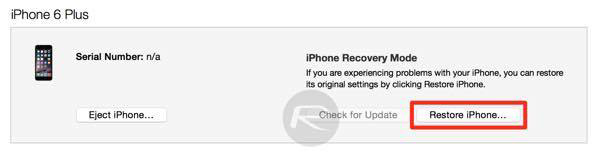
iTunes will then go about its business getting that iOS 11.2.2 IPSW file installed on your connected device. Once it has finished, you will be left with a device running a clean installation of a firmware which will hopefully be jailbroken sooner rather than later using one or more of the Zimperium bugs when they become common knowledge.
Downgrade iOS 5.1 To 5.0.1, 5.0, 4.3.3, 4.3.5 On iPhone, iPad, iPod touch [How-To Tutorial]
Whether you have been experiencing battery woes, or you are just pining for an untethered jailbreak, there are a variety of reason as to why you may wish to downgrade your device from iOS 5.1 back to iOS 5.0.1 or 4.x.
So long as you’ve saved the SHSH blobs of the firmware you wish to downgrade to (Cydia’s homepage will notify you – as shown below), then you can quickly remove yourself from what is fast becoming a fiasco of an iOS 5 release.

Important Note: Before you begin, keep in mind that the iPhone 4S cannot be downgraded to an earlier version of iOS, unless Apple is signing that particular firmware version to which you’re downgrading to. Only the iPhone 4, 3GS, iPad 1 and the iPod touch users can downgrade back to both iOS 5.0.1 (custom firmware only) and iOS 4.x as long as they have SHSH blobs and APTicket saved for the firmware they are downgrading to. iPad 2 users can only downgrade back to iOS 4.x as long as they have saved SHSH blobs for it. You cannot save SHSH blobs once Apple has stopped signing the firmware you want to downgrade to.
All set? Let’s begin:
For downgrading to iOS 5.0.1/5.0 custom firmware using iFaith
As mentioned above, if you have both APTicket+SHSH blobs saved for iOS 5.0.1 or 5.0, you can downgrade your device to a custom iOS firmware. This however wont work on iPhone 4S and iPad 2. Only iPhone 4, 3GS, iPad 1, and iPod touch users can downgrade to iOS 5.x custom firmware using this method.
Step 1: Simply download the latest version of iFaith for Windows from here, official stock iOS 5.0.1 firmware from here.
Step 2: Build a signed firmware file by clicking on ‘Build *signed* IPSW w/Blobs’.

Step 3: Browse for the SHSH blobs file that you previously saved for your current device to downgrade back to the old 5.0.1/5.0 firmware. Next, iFaith will ask you to select the stock firmware of which you want it to create custom firmware file from. Once done, iFaith will have a new custom firmware file for you waiting on the desktop with SHSH blobs incorporated for the firmware you are downgrading to.
Step 4: Next, enter DFU mode using iFaith and then simply use iTunes to restore to this custom firmware file.
That’s it! you are done.
For downgrading to iOS 4.3.5 and below
The following instructions applies to iPad 2, iPhone 4, 3GS, iPad 1, and iPod touches with SHSH blobs saved on Cydia or by using TinyUmbrella for the iOS 4.x firmware you are downgrading to. iPhone 4S again is not supported.
Step 1: Download the iPSW of the firmware version you would like to revert to, as listed below:
Step 2: Connect your device to your PC or Mac, and slip it into pwned DFU mode using the latest version of Redsn0w (look for Pwned DFU option in “Extras”).

Step 3: Next, you’ll need to edit your hosts file. It can be found in Windows > System 32 > drivers > etc on Windows or just etc on OS X. Back it up somewhere safe, and then open it with a text editor such as Notepad or TextEdit.


Step 4: Add the following the following string to the bottom of the file, refer to the screenshot for further assistance:
74.208.105.171 gs.apple.com

Step 5: Open iTunes and select your device on the left pane. Hold down Shift (Win) or Alt (OS X), click Restore and locate your elected iOS 4.x iPSW from the first step.
Step 6: Ignore Error 10xx if it pops up – it’s to be expected. Use TinyUmbrella or Fix Recovery to kick it out of recovery mode.


You’re done! You should have a fresh install of your chosen iOS 4.x firmware version. If you downgraded for purposed of jailbreak, then those of you with an iPhone 4, 3GS, iPad 1, and iPod touches can use Redsn0w or Sn0wbreeze to untether jailbreak on iOS 5.0.1.
To conclude, please be sure to place your backup hosts file in its folder in order to receive updates from Apple servers in future.
